This tutorial covers how a user can install Wordpress in Direct Admin Control Panel.
First, log in to the Direct Admin Control Panel of your Server.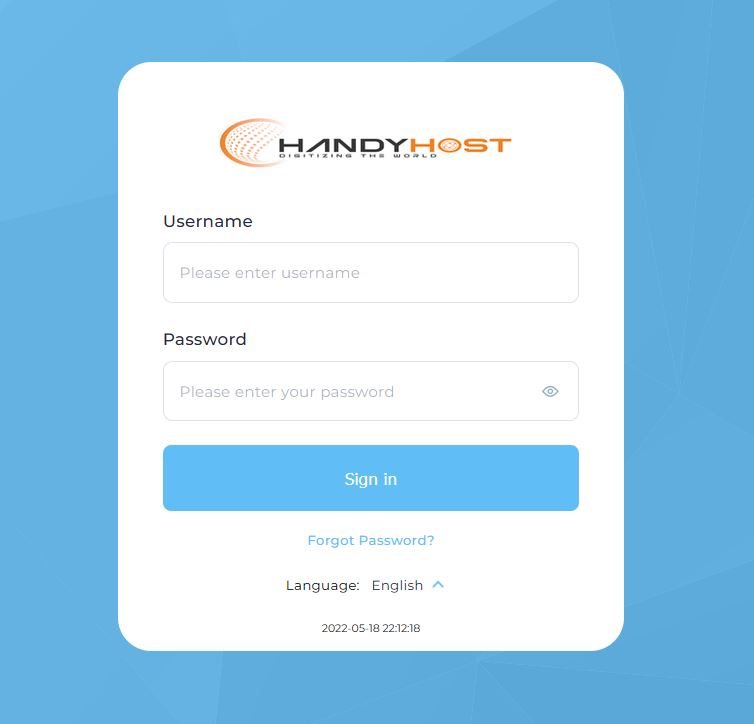
1. Under Softaculous Apps Installer Click on 'WordPress'
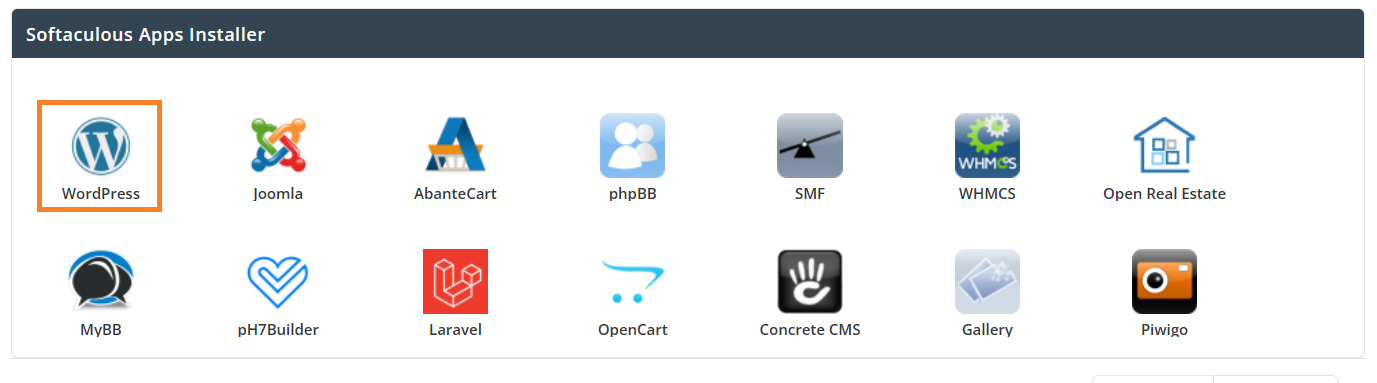
2. Now Click on the 'Install' button
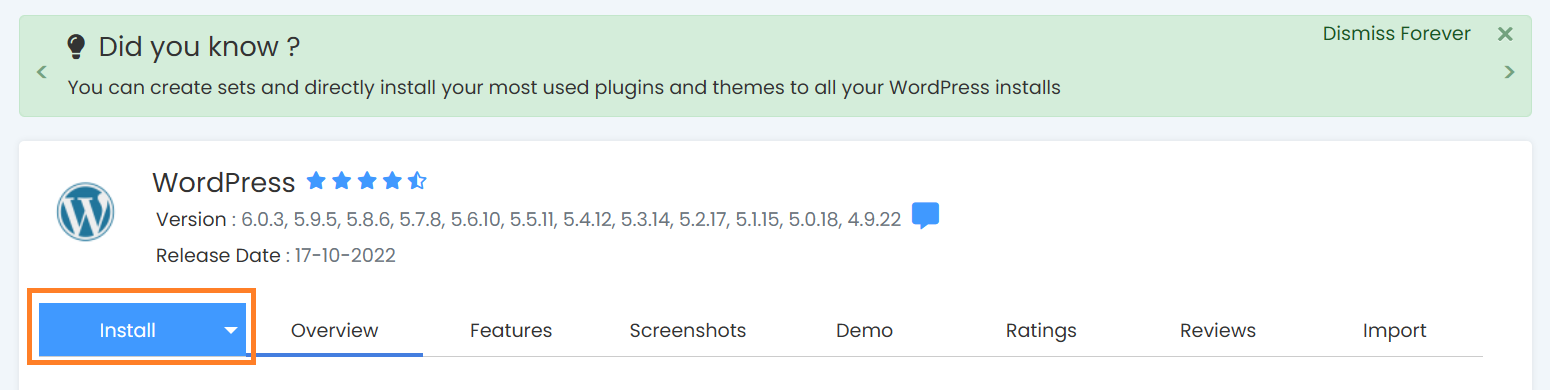
After Fill in the parameters below it will show like below
Protocol: <choose https>
Domain: <Domain of the use>
Directory: <Leave blank to install it on the main domain or mention the directory if you want to install it into a different directory.>
Version: <Select the latest version>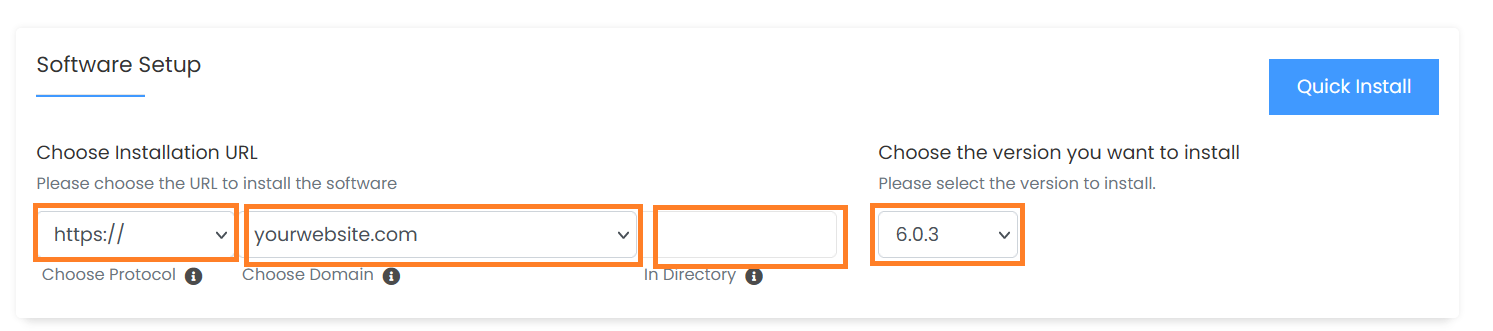
Admin Username: <mention an Username>
Password: <generate a password by clicking the Key icon>
Directory: <Leave blank to install it on the main domain or mention the directory if you want to install it into a different directory.>
Admin Email: <mention your email address>
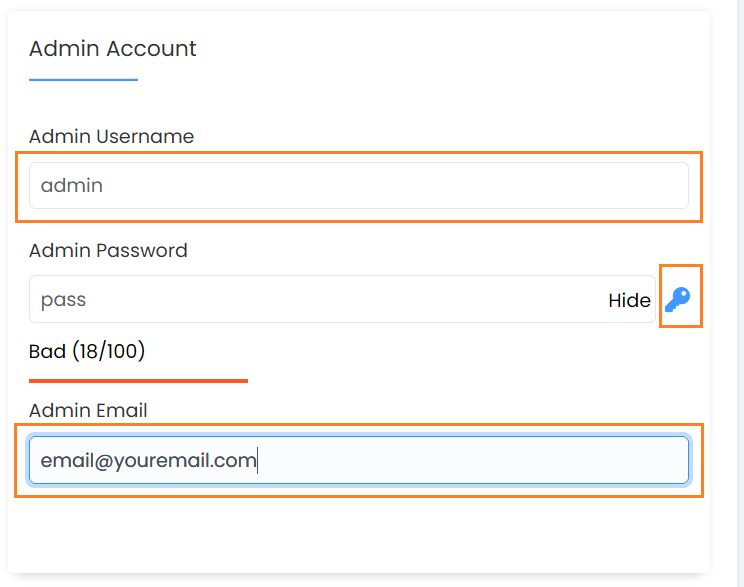
3. Now goto bottom of the page and Click on 'Install' button .
4. Now you can browse your newly installed WordPress site.
Admin URL: https://yourwebsite.com/wp-admin
If you are having trouble Creating Users contact us through our Support Systems.

