This tutorials covers how a user can change there PHP Version to another on Direct Admin Control Panel in the new Refreshed Direct Admin theme.
First log in to the Direct Admin Control Panel of your Server.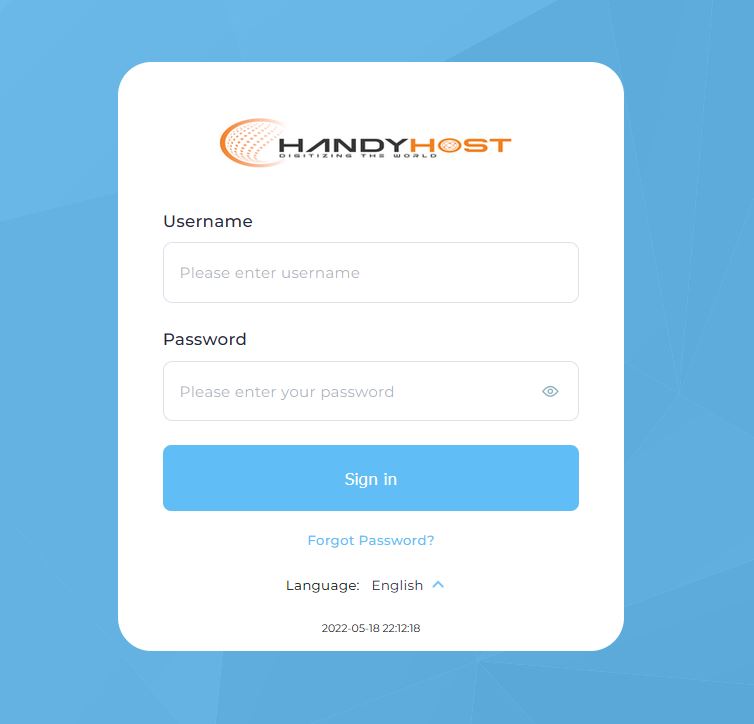
1. Once logged in Click On 'Extra Features' and then on 'Select PHP Version'
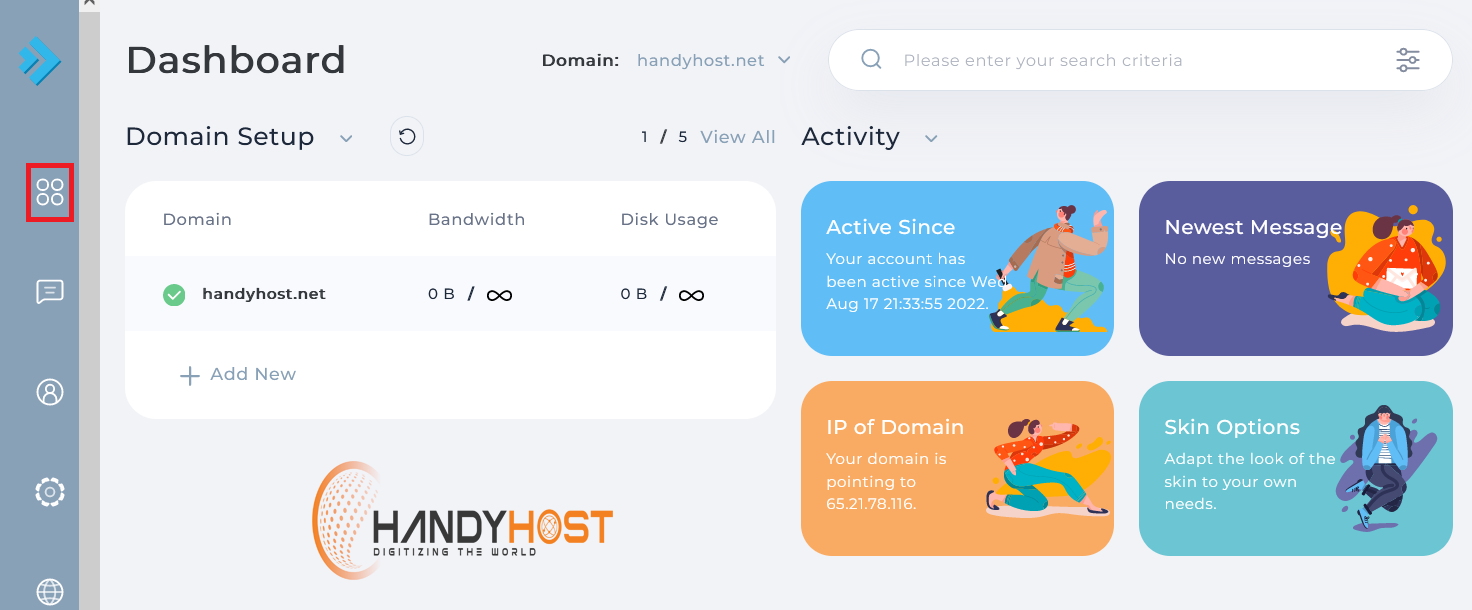
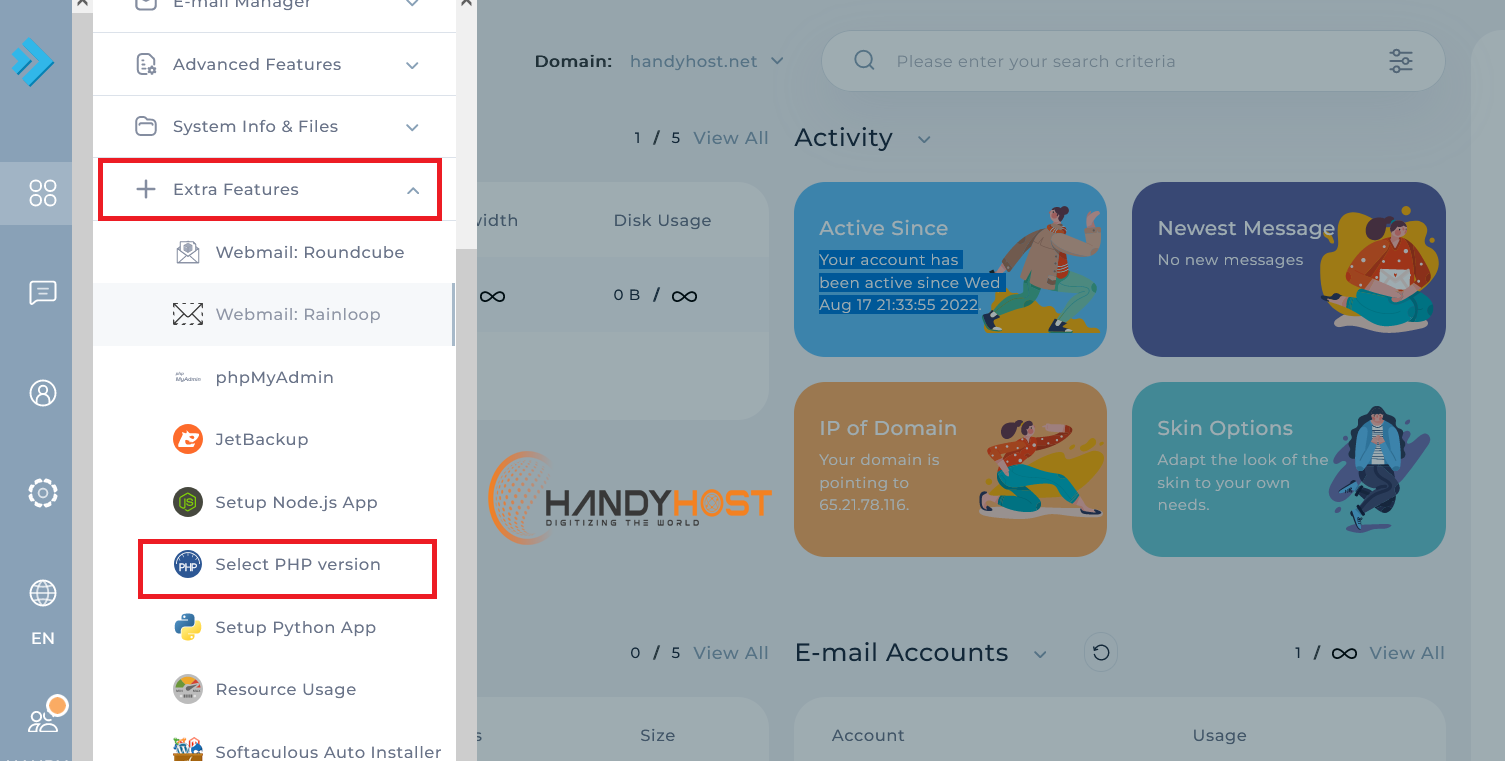
2. Then Click on the 'native 7.3' drop down menu.
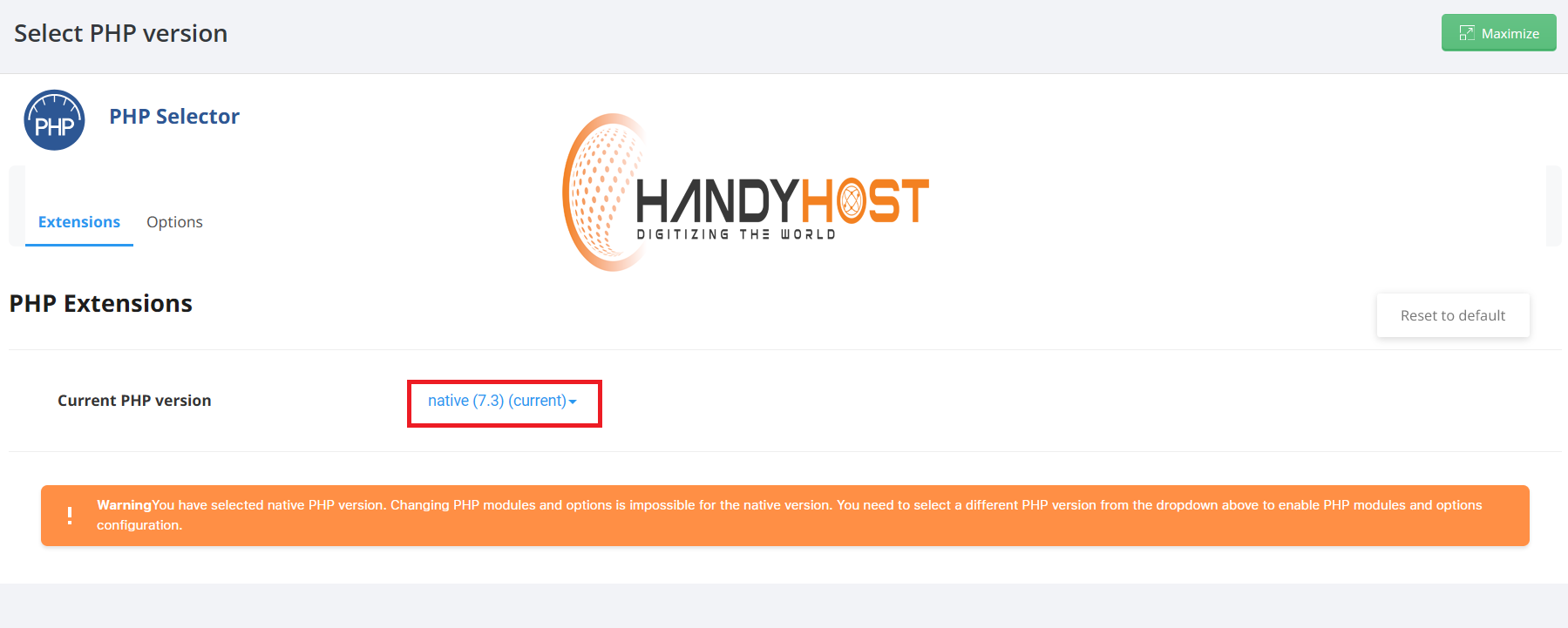
3. Select the version that you need.
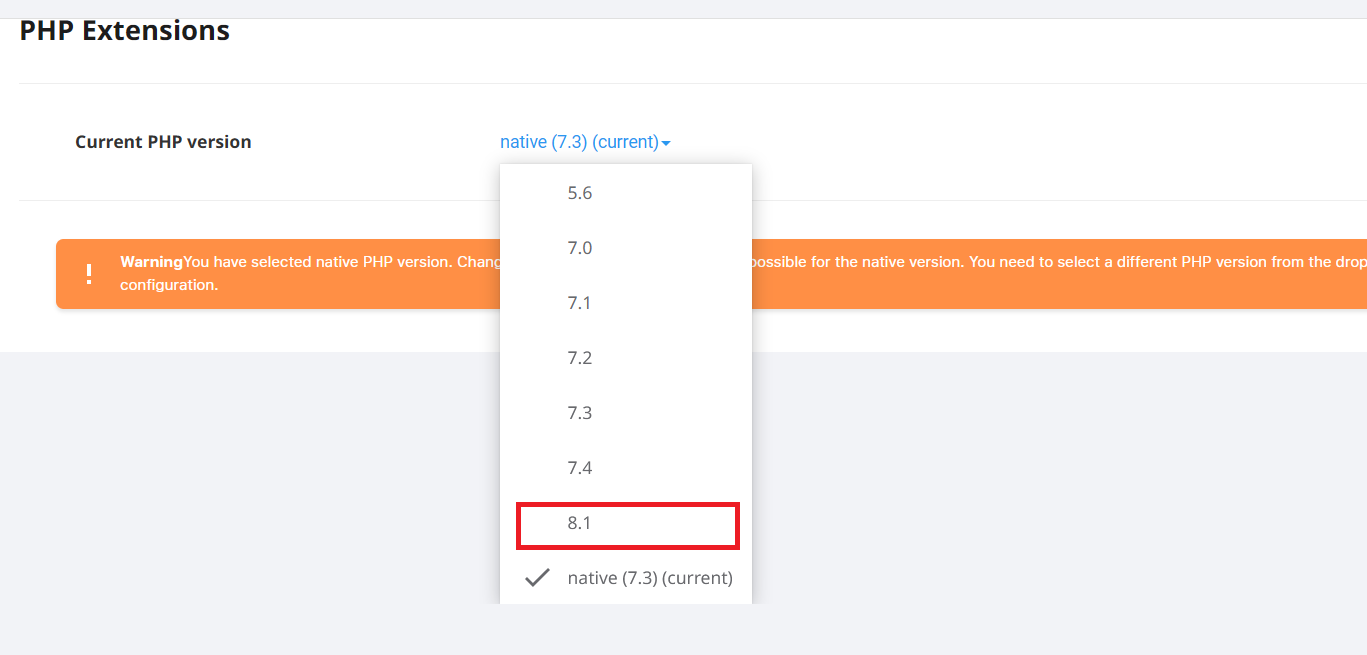
4. Then Click on the 'Set as current' link
Optional: You can enable php extensions from below as well
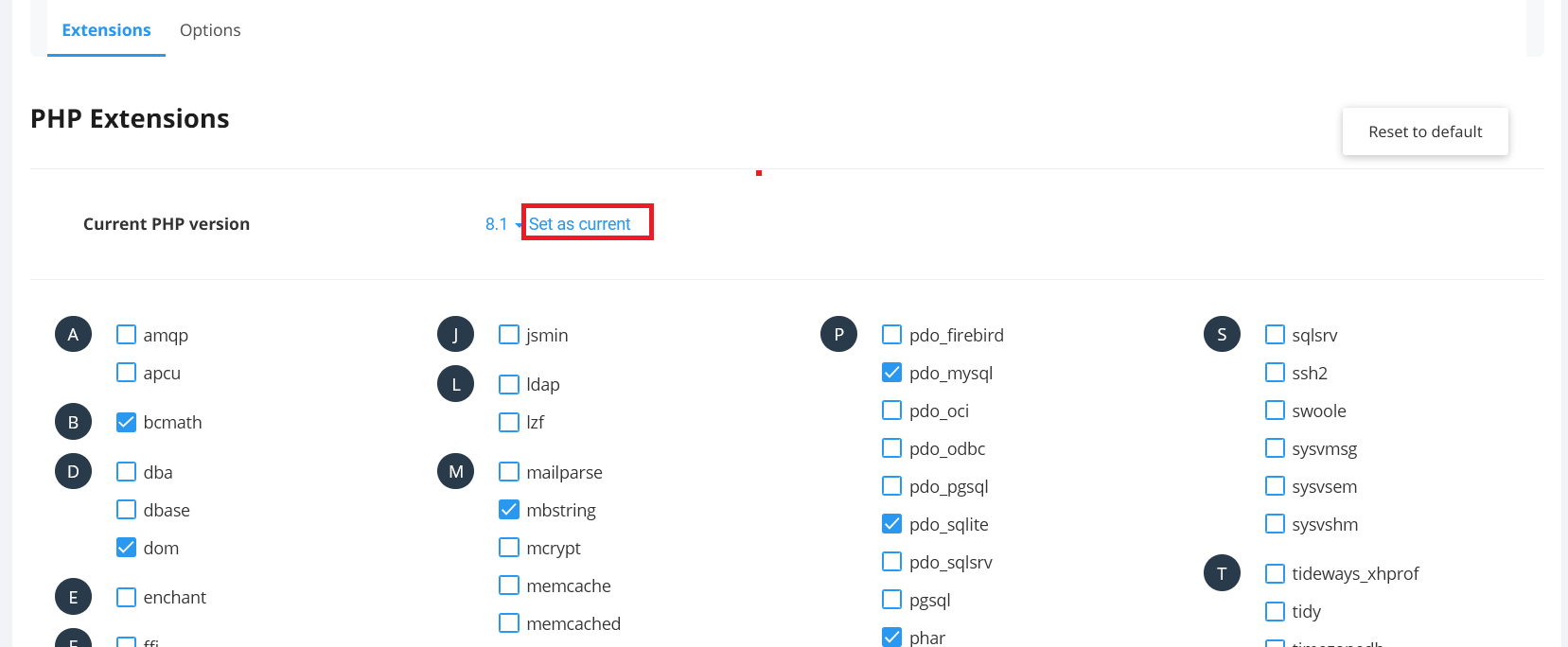
If you are having trouble installing the Certificate contact us through our Support Systems.

