Today we are going to change the CyberPanel's OpenLiteSpeed admin Password on Your VPS. x.x.x.x will denote your server's IPv4 Address.
1. Now you can SSH to your VPS from the Public IPv4 address via port 22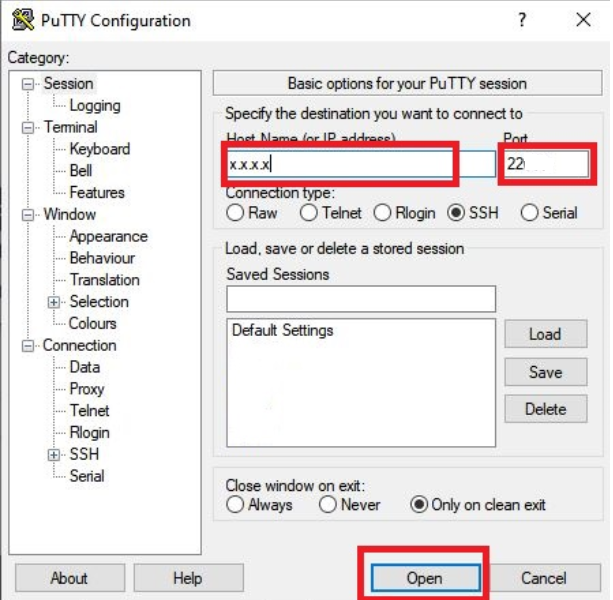
2. Replace xxx with your Public IPv4 Address and login as root
3. Navigate to Directory cd /usr/local/lsws/admin/misc
cd /usr/local/lsws/admin/misc4. Type ./admpass.sh To change the admin Password of OpenLiteSpeed
./admpass.sh
5. Specify the Username as admin and Type a Password.
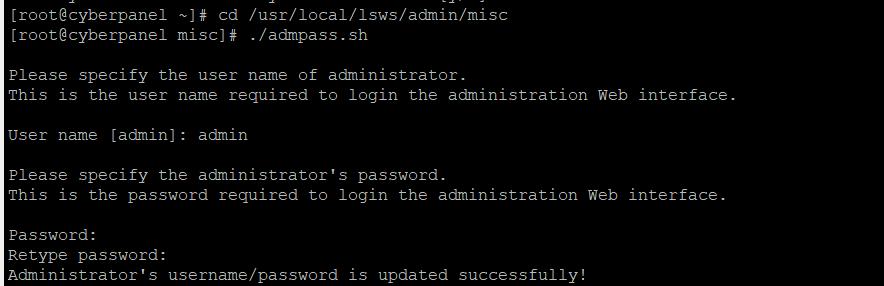
6. To Open OpenLiteSpeed Panel paste the below URL on the browser.
https://x.x.x.x:7080/ (Replace x.x.x.x with your server IP)
Note: Password should be the password you have set on Step 5 not the root password.
Please open a Support Ticket if you have doubts or need help.

